Published: July 24, 2025
“Google Analytics 4 implementation requires advanced technical expertise, custom tracking configuration, and ongoing optimization management.”
That’s what a $5,000 GA4 setup proposal said last week. Additionally, the agency wanted $1,500/month for “ongoing analytics optimization and reporting.”
Here’s what they don’t tell you: GA4 setup takes 2-3 hours and requires no advanced technical skills. Furthermore, the “custom tracking configuration” is mostly clicking checkboxes, and the “ongoing optimization” is reviewing reports you can read yourself.
Agencies love GA4 because it sounds complex and technical. Consequently, they can charge premium prices for basic website setup while creating ongoing dependency through “advanced reporting” and “attribution modeling.”
The reality? GA4 setup is straightforward. Moreover, the most important reports are built-in, and the tracking you actually need can be configured by anyone who can follow step-by-step instructions.
Big agencies don’t want you to know how simple GA4 implementation really is because honest pricing would mean charging $300 instead of $5,000 for setup. Furthermore, simplified reporting would eliminate their monthly analytics retainers.
Let’s expose how the “advanced analytics implementation” industry works and give you the complete GA4 setup guide that actually gets you the data you need to grow your business.
The GA4 Implementation Scam
How Agencies Turn Simple Setup Into Expensive Projects
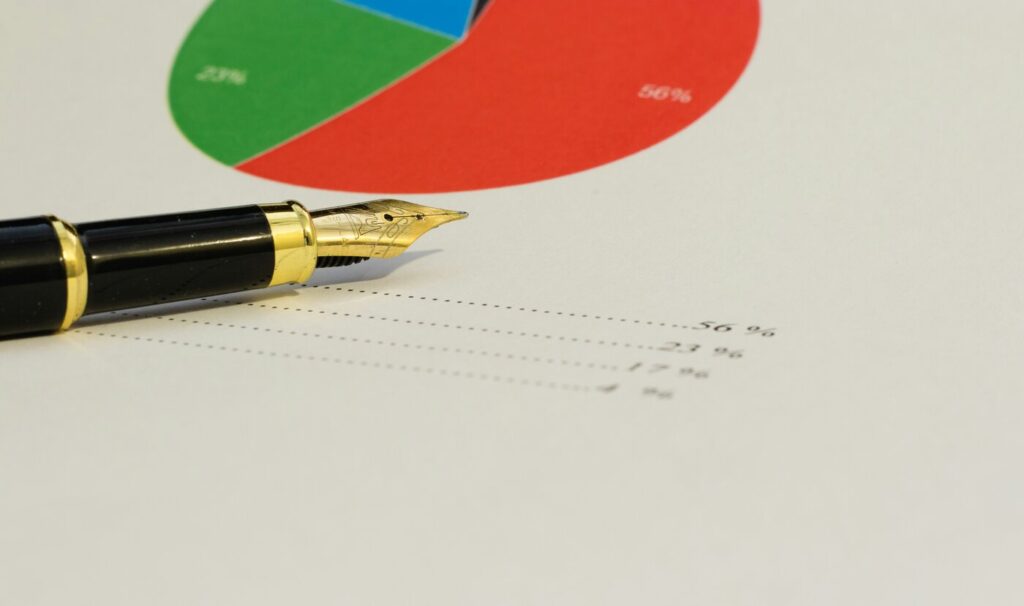
The Agency Pitch: “GA4 requires sophisticated implementation with custom event tracking, enhanced e-commerce configuration, audience segmentation, and cross-platform attribution modeling.”
The Reality: GA4 automatically tracks most of what small businesses need. Additionally, the essential setup involves copying a tracking code and clicking a few configuration options.
The Agency Process:
- Week 1: “Discovery and requirements gathering”
- Week 2: “Technical implementation and testing”
- Week 3: “Custom event configuration and validation”
- Week 4: “Reporting setup and team training”
Your Process:
- Hour 1: Create GA4 account and install tracking code
- Hour 2: Configure basic settings and goals
- Hour 3: Set up essential reports and filters
Agency Result: $5,000 setup fee, 4-week timeline, dependency on their “expertise” Your Result: Free setup, same-day implementation, full control over your data
Real GA4 Implementation Proposal (Anonymized)
“Google Analytics 4 Advanced Implementation
Phase 1: Strategic Planning & Discovery (Week 1) Comprehensive business requirements analysis, conversion goal mapping, and custom tracking strategy development. Investment: $1,500
Phase 2: Technical Implementation (Week 2) GA4 property creation, enhanced tracking configuration, custom event setup, and cross-domain implementation. Investment: $2,000
Phase 3: Advanced Configuration (Week 3)
E-commerce tracking, audience segmentation, custom dimensions, and attribution model optimization. Investment: $1,000Phase 4: Reporting & Training (Week 4) Custom dashboard creation, team training sessions, and reporting automation setup. Investment: $500
Total Investment: $5,000 Ongoing Management: $1,500/month“
Translation: “We’re going to set up GA4 using Google’s standard configuration options, create basic conversion tracking that takes 15 minutes, and build reports using GA4’s existing templates.”
The GA4 Complexity Myth Breakdown
What agencies claim vs. what actually happens:
“Comprehensive Business Requirements Analysis” ($1,500)
- Reality: Actually just asking what you want to track (sales, leads, traffic)
- Your version: Instead, 15 minutes deciding what matters to your business
“Enhanced Tracking Configuration” ($2,000)
- Reality: Simply turning on Google’s automatic tracking features
- Your version: Rather, clicking checkboxes in GA4 settings
“Custom Event Setup” ($1,000)
- Reality: Basically using GA4’s recommended events for most businesses
- Your version: Alternatively, selecting from Google’s event library
“Custom Dashboard Creation” ($500)
- Reality: Simply rearranging GA4’s built-in reports
- Your version: Instead, using GA4’s exploration tool for free
Agency Time Investment: 6-8 hours spread across 4 weeks Your Time Investment: 2-3 focused hours in one day
Agency Markup: 600-800% above actual complexity
Why GA4 Setup Actually Is Simple
The Myth of Analytics Complexity
Agencies benefit from making GA4 seem more complex than it actually is. Furthermore, the more complicated the setup appears, the more they can charge for their “technical expertise.”
Agency Complexity Myths:
- First, “GA4 requires extensive technical knowledge to implement correctly”
- Additionally, “Custom tracking setup needs ongoing developer support”
- Furthermore, “Advanced attribution modeling requires statistical expertise”
- Moreover, “Proper GA4 configuration demands industry-specific customization”
- Finally, “Analytics optimization needs constant professional monitoring”
The Simple Reality:
- In fact, GA4 setup uses point-and-click configuration for most features
- Furthermore, Google provides automatic tracking for standard business metrics
- Additionally, built-in reports answer 90% of business questions
- Moreover, customization is optional, not required for success
- Most importantly, reviewing your own data teaches you more than agency reports
What GA4 Setup Actually Requires
Three Core Steps:
- Account creation (5 minutes using Google account)
- Tracking code installation (15 minutes copying code to website)
- Basic configuration (30 minutes setting preferences and goals)
That’s it. Everything else is optimization, not setup.
The Benefits of DIY GA4 Implementation
Direct data access: Consequently, no middleman interpreting your business data Faster insights: Moreover, immediate access to reports without waiting for agency analysis
Cost savings: Additionally, $5,000+ saved on setup and thousands saved annually on management True understanding: Furthermore, learning your data personally vs. relying on agency summaries Quick adjustments: Finally, immediate changes without approval processes or additional fees
Why agencies prefer complex implementations:
- Primarily, Higher revenue – weeks of work generate more profit than hours
- Subsequently, Client dependency – complex setups require ongoing management
- Additionally, Expertise justification – sophisticated implementations validate high fees
- Ultimately, Recurring revenue – “optimization” creates monthly retainer opportunities
The Complete GA4 Setup Guide
Pre-Setup Preparation (15 minutes)
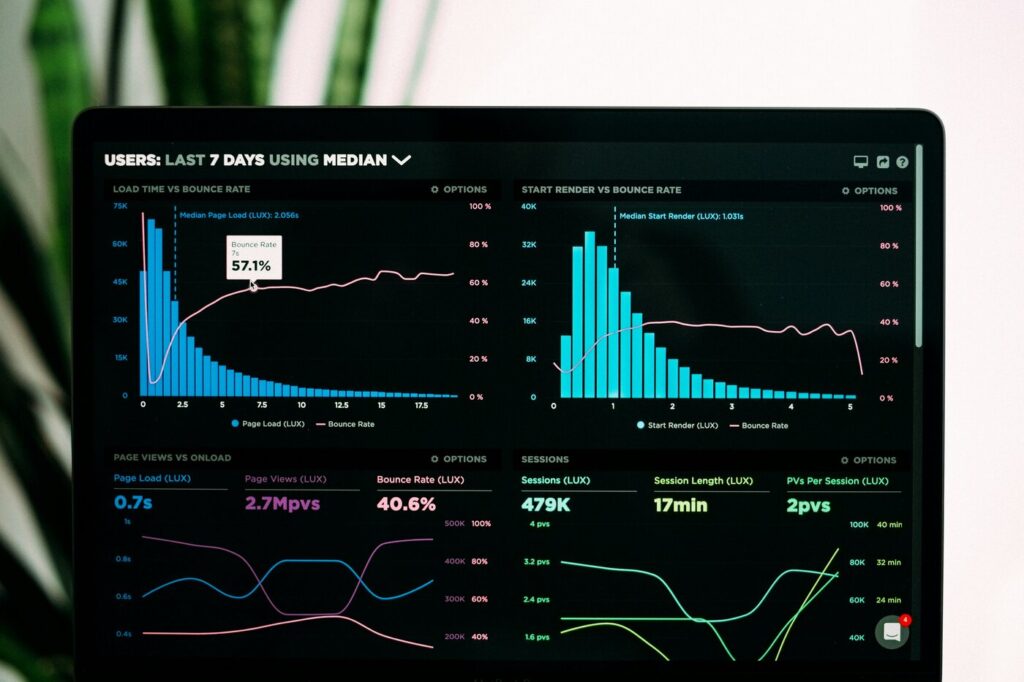
Information You’ll Need:
- [ ] Website URL and admin access
- [ ] Google account (Gmail account works fine)
- [ ] Business goals you want to track
- [ ] Current Google Analytics account (if you have one)
- [ ] E-commerce platform details (if applicable)
Business Questions to Answer:
- What actions on your website indicate success?
- Which pages are most important for your business?
- How do customers typically find and contact you?
- What information would help you make better marketing decisions?
Step 1: Create Your GA4 Account (10 minutes)
Account Creation Process:
- Go to Google Analytics (analytics.google.com)
- Click “Start measuring” or “Get started today”
- Enter account name (your business name)
- Configure data sharing settings (recommended: keep defaults)
- Click “Next”
Property Setup:
- Property name: Enter your website name
- Reporting time zone: Select your business location
- Currency: Choose your business currency
- Click “Next”
Business Information:
- Industry category: Select closest match
- Business size: Choose your company size
- Business objectives: Select primary goals (multiple choice)
- Click “Create”
Accept Terms of Service
- Read and accept Google Analytics Terms of Service
- Accept Data Processing Amendment if prompted
Step 2: Install Tracking Code (20 minutes)
Choose Installation Method:
Option A: Google Tag Manager (Recommended)
- Create Google Tag Manager account (tagmanager.google.com)
- Install GTM code on your website (paste in <head> section)
- Add GA4 tag in GTM dashboard
- Enter your GA4 Measurement ID
- Publish GTM container
Option B: Direct Installation
- Copy GA4 tracking code from GA4 setup assistant
- Paste code in website header (before </head> tag)
- Test installation using GA4 Realtime reports
Option C: WordPress Plugin
- Install Google Analytics plugin (MonsterInsights or similar)
- Enter GA4 Measurement ID in plugin settings
- Enable tracking features through plugin interface
Option D: Platform-Specific Integration
- Shopify: Add tracking ID in Analytics settings
- Squarespace: Connect in Analytics section
- Wix: Install through Wix Analytics integration
- Webflow: Add tracking code in Project Settings
Step 3: Basic Configuration (30 minutes)
Enhanced Measurement Setup:
- Navigate to Data Streams in GA4 admin
- Click your website data stream
- Review Enhanced Measurement toggles:
- Page views (automatically on)
- Scrolls (recommended: on)
- Outbound clicks (recommended: on)
- Site search (on if you have search)
- Video engagement (on if you have videos)
- File downloads (on if you offer downloads)
Conversion Goal Setup:
- Go to Events in GA4 reports
- Identify important events (form_submit, purchase, contact)
- Mark events as conversions by toggling switch
- Add custom conversions if needed
Audience Configuration:
- Navigate to Audiences in GA4
- Review default audiences (All Users, Purchasers, etc.)
- Create custom audiences based on your business needs
- Set up audience triggers for remarketing
Step 4: E-commerce Setup (If Applicable) (45 minutes)
Standard E-commerce Tracking:
- Enable Enhanced E-commerce in Data Stream settings
- Configure platform integration:
- Shopify: Use Shopify Analytics integration
- WooCommerce: Install GA4 plugin
- Magento: Configure GA4 extension
- Custom platform: Implement e-commerce events
Essential E-commerce Events:
purchase(automatically tracked on most platforms)add_to_cart(shopping behavior)begin_checkout(checkout process)view_item(product page views)
E-commerce Parameters to Track:
- Transaction ID and value
- Product details (name, category, price)
- Currency and shipping information
- Payment method (if relevant)
Step 5: Custom Event Tracking (Optional) (30 minutes)
When to Add Custom Events:
- Specific business actions not automatically tracked
- Lead generation activities (downloads, form submissions)
- Video or content engagement milestones
- Custom user interactions unique to your business
Simple Custom Event Examples:
Contact Form Submission:
gtag('event', 'form_submit', {
'form_name': 'contact_form',
'page_location': window.location.href
});
Phone Number Click:
gtag('event', 'phone_click', {
'phone_number': '+1234567890',
'page_location': window.location.href
});
PDF Download:
gtag('event', 'file_download', {
'file_name': 'company_brochure.pdf',
'file_extension': 'pdf'
});
Step 6: Verification and Testing (15 minutes)
Installation Verification:
- Check Realtime reports (should show your current session)
- Test event tracking by performing tracked actions
- Verify conversion tracking by completing goal actions
- Confirm e-commerce data (if applicable)
Common Issues and Fixes:
- No data showing: Check tracking code installation
- Events not firing: Verify event configuration syntax
- Duplicate data: Ensure only one tracking installation
- Missing conversions: Confirm conversion event setup
Testing Tools:
- GA4 Realtime reports (immediate data verification)
- Google Tag Assistant (browser extension for validation)
- GA4 DebugView (detailed event monitoring)
- Browser developer tools (network tab for tracking calls)
Essential GA4 Reports Setup
Core Reports Every Business Needs
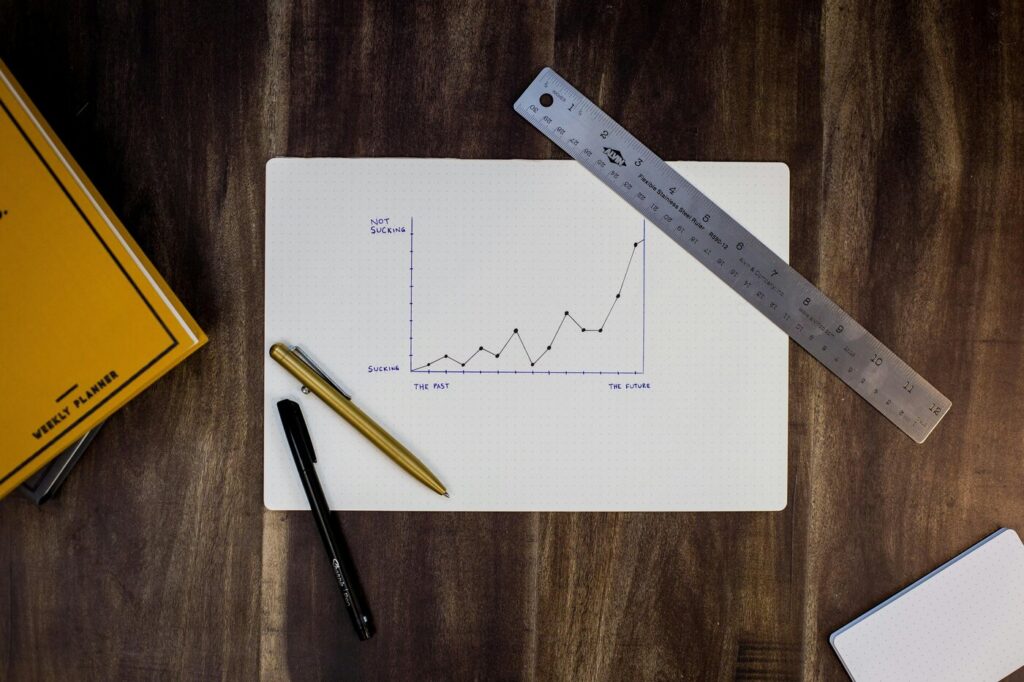
1. Acquisition Reports
- Purpose: Furthermore, understand how people find your website
- Key Metrics: Additionally, sessions by source, new users, conversion rates
- Business Value: Moreover, identify which marketing channels work best
2. Engagement Reports
- Purpose: Furthermore, see how people interact with your website
- Key Metrics: Additionally, page views, session duration, bounce rate
- Business Value: Moreover, optimize content and user experience
3. Conversion Reports
- Purpose: Furthermore, track business goal completions
- Key Metrics: Additionally, conversion events, conversion rate, conversion value
- Business Value: Moreover, measure marketing ROI and business growth
4. E-commerce Reports (if applicable)
- Purpose: Furthermore, analyze sales and product performance
- Key Metrics: Additionally, revenue, transactions, average order value
- Business Value: Moreover, optimize pricing and inventory decisions
Custom Report Creation
Using GA4 Exploration Tool:
- Navigate to Explore in GA4 left sidebar
- Choose report template (Free form, Funnel, Path, etc.)
- Add dimensions and metrics relevant to your business
- Apply filters to focus on specific data
- Save report for future reference
Recommended Custom Reports:
Marketing Channel Performance:
- Dimensions: First user source/medium, Campaign
- Metrics: Users, Sessions, Conversions, Revenue
- Filters: Date range, traffic source type
Content Performance Analysis:
- Dimensions: Page title, Page location
- Metrics: Views, Users, Engagement rate, Conversions
- Filters: Page category, content type
Customer Journey Analysis:
- Dimensions: User type (new vs returning)
- Metrics: Sessions, Pages per session, Conversion rate
- Comparison: New vs returning user behavior
Advanced Features (When You’re Ready)
Attribution Modeling

What It Is: Moreover, understanding which marketing touchpoints contribute to conversions
When You Need It: Furthermore, when you’re running multiple marketing channels simultaneously
Simple Setup:
- Navigate to Attribution in GA4 sidebar
- Review default model (data-driven attribution)
- Compare attribution models using model comparison tool
- Apply insights to budget allocation decisions
Audience Building for Remarketing
High-Value Audiences to Create:
- Engaged visitors: Additionally, users who spend 2+ minutes on site
- Product viewers: Furthermore, users who view specific product categories
- Cart abandoners: Moreover, users who add items but don’t purchase
- Recent customers: Finally, users who purchased in last 30 days
Audience Creation Process:
- Go to Audiences in GA4 admin
- Click “New Audience”
- Define audience criteria using events and parameters
- Name and save audience
- Connect to advertising platforms for remarketing
Custom Dimensions and Metrics
When to Use Custom Dimensions:
- Tracking business-specific categories
- User types or membership levels
- Custom product attributes
- Geographic or demographic segments
Setup Process:
- Navigate to Custom Definitions in GA4 admin
- Create Custom Dimension
- Configure scope and parameter
- Implement tracking code updates
- Wait 24-48 hours for data collection
Common GA4 Mistakes to Avoid
Agency-Created Problems
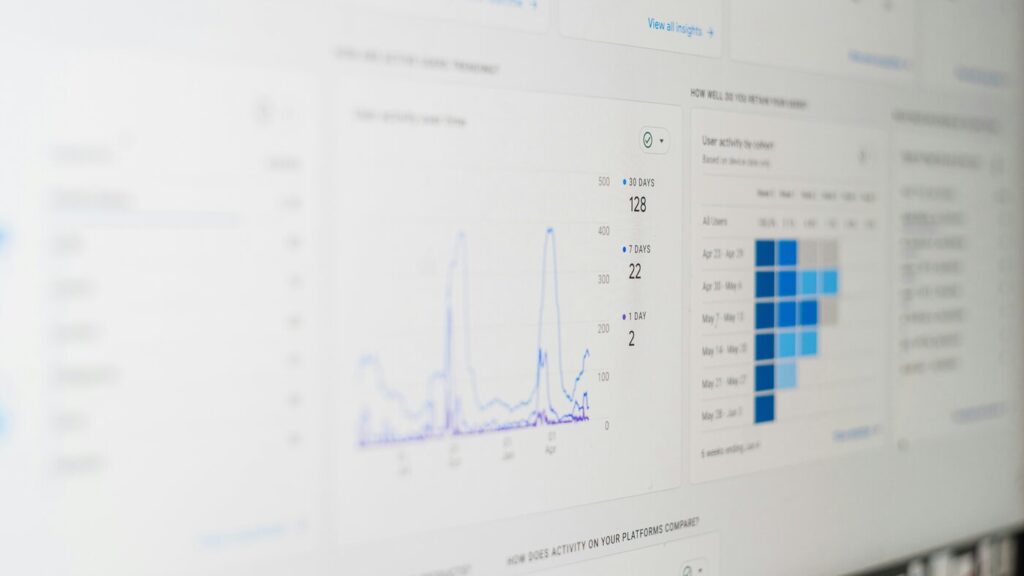
Over-Configuration:
- Additionally, agencies often create dozens of unnecessary custom events
- Furthermore, complex tracking that provides little business value
- Moreover, custom dimensions that duplicate standard reporting
Reporting Complexity:
- Furthermore, agencies build elaborate dashboards for simple metrics
- Additionally, custom reports that obscure rather than clarify insights
- Moreover, technical jargon that makes data interpretation difficult
Ongoing Dependency:
- Furthermore, unnecessarily complex setups that require expert maintenance
- Additionally, custom configurations that break with platform updates
- Moreover, proprietary reporting that can’t be replicated internally
DIY Setup Mistakes
Under-Tracking Important Events:
- Missing conversion goal setup
- No e-commerce tracking implementation
- Ignoring lead generation event tracking
Over-Complicating Initial Setup:
- Trying to track everything from day one
- Creating too many custom events initially
- Building complex reports before understanding basics
Ignoring Data Quality:
- Not filtering internal traffic
- Missing spam referral filtering
- Duplicate tracking implementations
GA4 Maintenance (Monthly Tasks)
Essential Monthly Reviews

Data Quality Check (15 minutes):
- [ ] Verify tracking is working correctly
- [ ] Check for spam traffic or data anomalies
- [ ] Review conversion tracking accuracy
- [ ] Confirm e-commerce data completeness
Performance Analysis (30 minutes):
- [ ] Review top traffic sources and conversion rates
- [ ] Analyze content performance and user engagement
- [ ] Examine conversion funnel for optimization opportunities
- [ ] Compare performance to previous months
Optimization Opportunities (15 minutes):
- [ ] Identify underperforming marketing channels
- [ ] Find high-traffic, low-converting pages
- [ ] Discover engagement improvement opportunities
- [ ] Plan testing and optimization priorities
When to Consider Professional Help
You Should Get Help When:
- [ ] You’ve mastered basic GA4 and want advanced attribution
- [ ] You need complex multi-platform tracking integration
- [ ] You have specific technical implementation challenges
- [ ] You want custom reporting that exceeds GA4’s capabilities
Red Flags – Don’t Pay For:
- [ ] Basic GA4 setup and configuration
- [ ] Standard e-commerce tracking implementation
- [ ] Simple custom event creation
- [ ] Monthly reporting that you can read yourself
- [ ] “Optimization” that involves looking at the same reports
Agency GA4 Red Flags
Setup and Implementation Red Flags
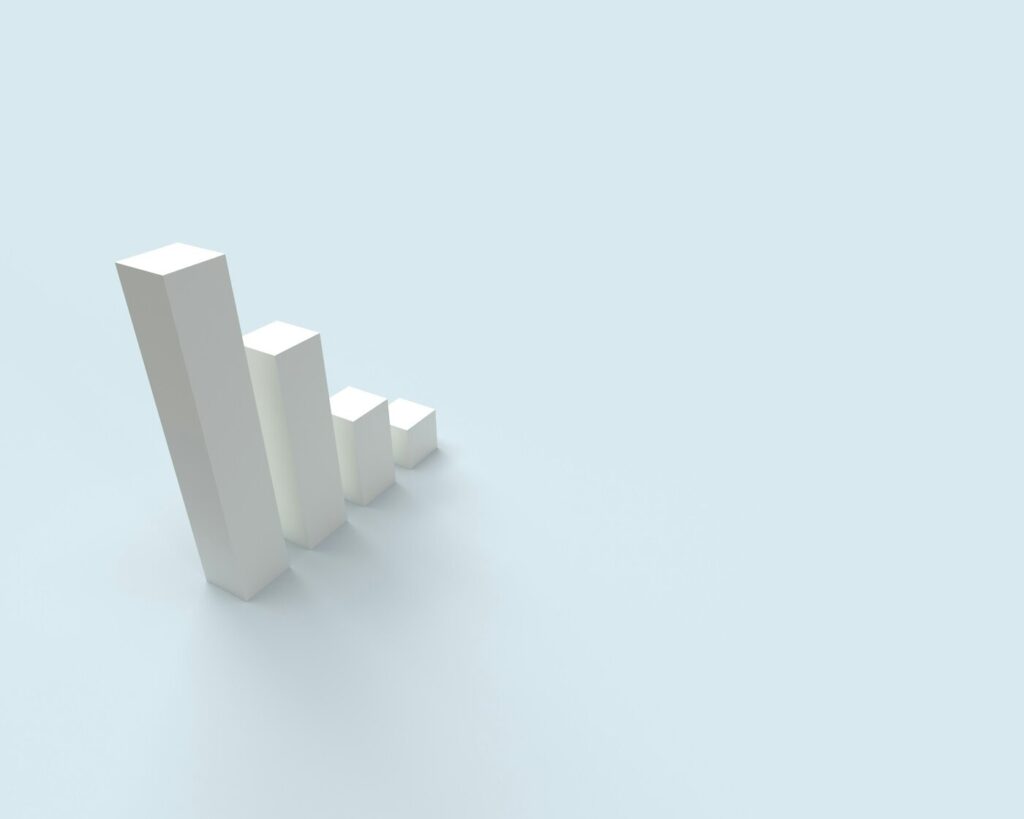
🚩 Multi-week timeline proposals for basic GA4 setup 🚩 Complex discovery phases that duplicate Google’s setup assistant 🚩 Custom tracking requirements for standard business metrics 🚩 Proprietary dashboard creation instead of using GA4’s built-in reports 🚩 Ongoing maintenance contracts for basic tracking management 🚩 Technical jargon explanations that obscure simple configuration options
Reporting and Analysis Red Flags
🚩 Monthly reporting fees for standard GA4 data 🚩 Custom attribution modeling for single-channel businesses 🚩 Complex data visualization that could be achieved with GA4’s exploration tool 🚩 Delayed reporting delivery (GA4 data is available immediately) 🚩 Interpretation services for straightforward business metrics 🚩 Optimization recommendations based on vanity metrics instead of business goals
Questions to Ask GA4 Agencies
Before Hiring for GA4 Work:
- “What specific technical challenges require professional implementation?”
- Good answer: Identifies genuine technical complexity in your specific situation
- Bad answer: Generic statements about GA4 being “too complex” for business owners
- “How long should basic GA4 setup take?”
- Good answer: 2-4 hours for standard implementation
- Bad answer: Multiple weeks for discovery and configuration
- “What ongoing maintenance does GA4 actually require?”
- Good answer: Monthly data review and occasional event updates
- Bad answer: Constant optimization and technical monitoring
- “Can you walk me through what you’ll set up that I can’t do myself?”
- Good answer: Specific technical integrations or custom requirements
- Bad answer: Vague references to “advanced configuration” and “proper setup”
Your GA4 Implementation Action Plan
Week 1: Basic Setup
- [ ] Complete GA4 account creation and tracking installation
- [ ] Configure enhanced measurement and basic conversions
- [ ] Verify tracking is working correctly
- [ ] Set up essential audiences and basic reports
Week 2-4: Optimization
- [ ] Monitor data quality and fix any tracking issues
- [ ] Add custom events for business-specific actions
- [ ] Create custom reports for regular business review
- [ ] Configure e-commerce tracking if applicable
Month 2: Advanced Features
- [ ] Build audience segments for remarketing
- [ ] Set up attribution modeling if running multiple channels
- [ ] Create custom dimensions for business-specific tracking
- [ ] Integrate with other marketing platforms
Month 3: Strategic Analysis
- [ ] Complete first quarterly performance analysis
- [ ] Identify optimization opportunities from data trends
- [ ] Plan testing strategies based on insights
- [ ] Document learnings and best practices for team
Ready for Honest Analytics Implementation?
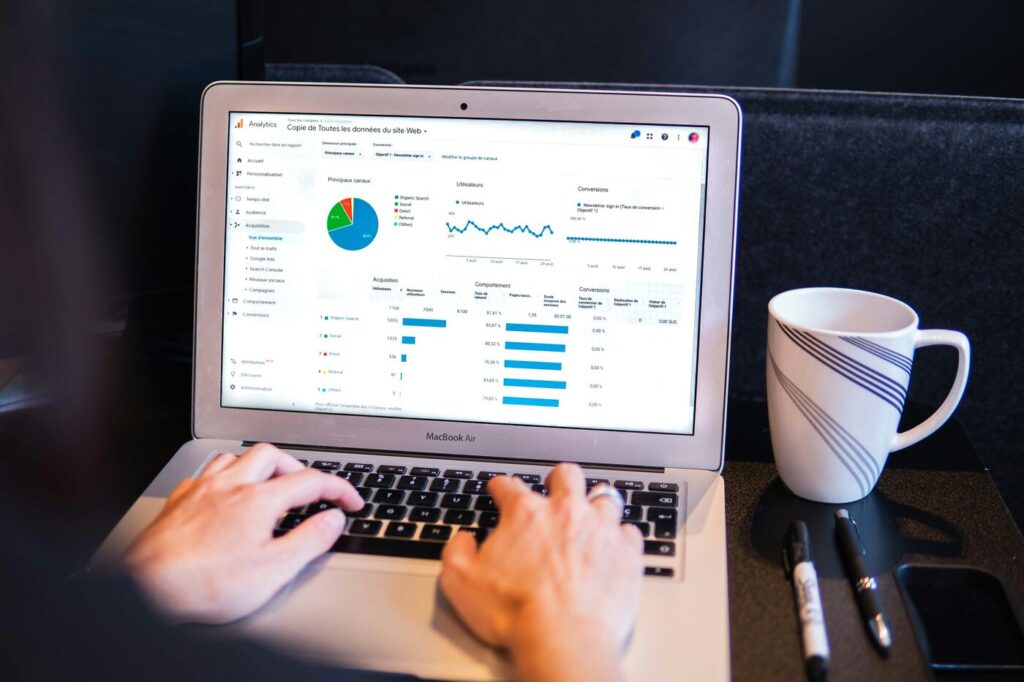
If you’re tired of agencies charging thousands for GA4 setups you can complete yourself, you’re ready for a different approach.
At Navu, we don’t manufacture complexity in straightforward analytics implementation. Furthermore, we help you understand and use your data effectively, not create dependency on our interpretation.
Our Analytics Promise:
- No unnecessary complexity in basic GA4 setup
- Clear explanations of what tracking you actually need
- Focus on business insights, not technical sophistication
- Direct training so you understand your own data
- Transparent pricing without ongoing analytics management fees
Ready to understand your website data without paying agency markup?
Contact us for an honest conversation about analytics that serves your business understanding, not our recurring revenue.
Because data analysis should inform your decisions, not justify consulting contracts.
Stop letting agencies turn 2 hours of GA4 setup into weeks of billable consulting. Additionally, implement tracking that actually helps you understand and grow your business.
Don’t let agencies manufacture complexity in straightforward analytics setup. Use systematic implementation to understand your data without paying premium consulting fees. Choose Navu today!